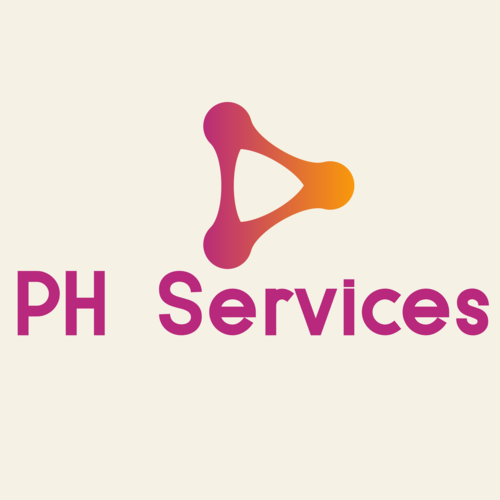Disk Usage
This interface displays the following disk space usage summaries:
-
Files that your home directory contains.
-
Files that exist in hidden subdirectories.
-
Mailing lists that Mailman manages.
-
Files that your home directory does not contain.
How To Check Disk Usage in cPanel?
Step 1 :
Log in to cPanel, scroll down to the Files section and click the Disk Usage icon.

Step 2 :
You will see a graph displaying the directories and the disk space each directory uses. The bars represent usage relative to the largest directory.

Step 3 :
Further down the page you will see a table of directories, if you want to identify which directories are occupying the most space, select the Disk Usage option and the table will be sorted by largest to smallest.

Note :
If you receive a Write failed: disk quota exceeded warning, your account has used the maximum amount of disk space that your quota allows. You cannot save any files because no disk space remains.
-
Use this interface to determine which files you can delete in order to reclaim used disk space.