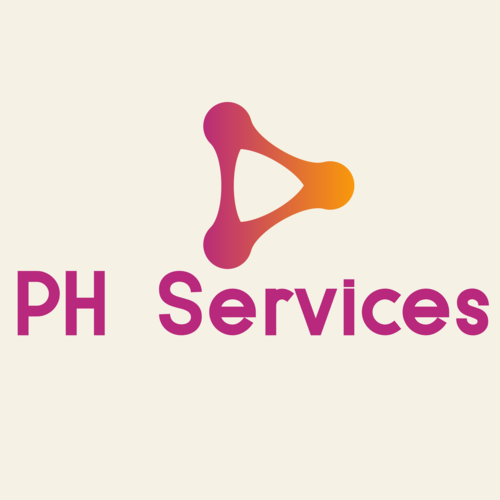HOW TO: Upload a File Using File Manager (cPanel)
You can upload your files directly through cPanel using the File Manager. File Manager is a web interface that allows you to manage all files associated with your account.
To upload a file through cPanel's File Manager, please do the following:
1) Login to cPanel.
2) In the FILES section, click File Manager.

3) In the upper right-hand corner, click on Settings.

4) Select Web Root, Show Hidden Files, and then click Save.

Note: Web Root will take you directly to the folder in your hosting account that is visible to the world wide web. This is typically the public_html or www folder and is where your website files will need to reside.
5) Click to path of folder to which you'd like to upload files.
6) Click Upload from the top toolbar.

7) Click Select File to open files from your computer that you'd like to upload.
8) Once the file has been selected, it will automatically upload and please wait until the process goes to “Green”.

If you face any difficulties on the setup, please feel free to contact our support team by submitting a ticket on